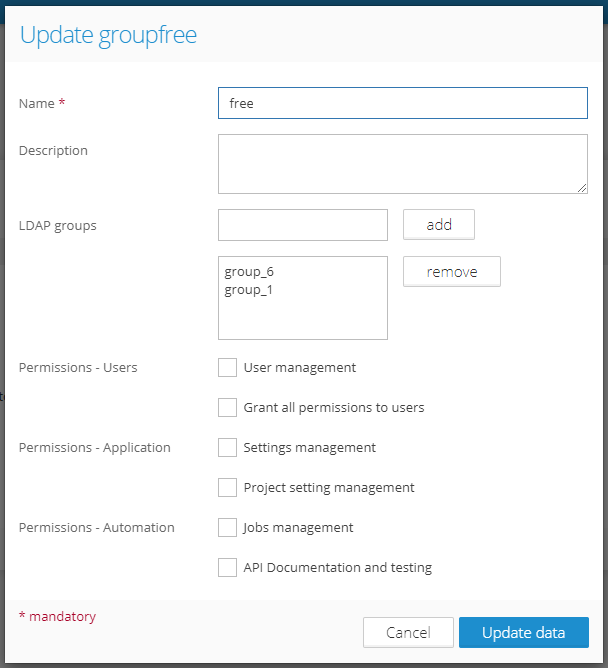Enterprise edition functionality
Required Permission: User management (Read more about permissions in the chapter Application Permissions)
Table of Contents
Users can be members of groups. Groups are used to manage application permissions for users and to change permissions to data.
Create group
- Main menu (top right) - Page User Groups
- Click on "create group"
- Fill out all mandatory fields and assign permissions to the group (see next chapters for more info on permissions). Users with permission "Grant all permissions to users" can assign any permission to a group. A user without permission "Grant all permissions to users" can assign only permission that he also has.
- Click the "Create" button
Manage group
- Main menu (top right) - Page User Groups
- A list of all existing groups is shown
- There are several icons next to each group. You can execute several operations with the group:
- Update - change details of the group.
- Add/Remove users - manage membership of users in this group. Use the arrows in the form to change the membership of users. Users with permission "Grant all permissions to users" can add/remove users to/from any group. A user without permission "Grant all permissions to users" can add/remove users only to/from the group if the permissions of the group are a subset of his permissions.
- Delete - confirmation window is shown. After confirmation, the group is deleted from the system. Users of this group are not deleted from the system. (groups are used to add permission for data. If there is a user who is a member only of one group and this group is deleted, this user will see no data after he login to Graphlytic). Users with permission "Grant all permissions to users" can delete any group. A user without permission "Grant all permissions to users" can delete a group if the permissions of the deleted group are a subset of his permissions.
Application Permissions
Category | Permission | Short description |
|---|---|---|
Users | User management | Users with this permission can manage groups and users (see User Groups and Users). |
Grant all permissions to users | Users with this permission can
Users without this permission can
| |
Application | Settings management | Users with this permission can manage global application settings (see Application Settings). |
Project setting management | Users with this permission can manage Projects. | |
Automation | Jobs management | Users with this permission can manage ETL jobs (see ETL jobs). It's possible to write scripts with access to server files, and assign this permission with great caution. |
API Documentation and testing | Users with this permission have access to the API Documentation and testing page (Swagger UI). It's possible to run API calls which can lead to changes in graph data, running jobs, or managing users. Every call is going through the authorization layer but please assign this permission with great caution. |