Detect
entities and relationships
in free text.
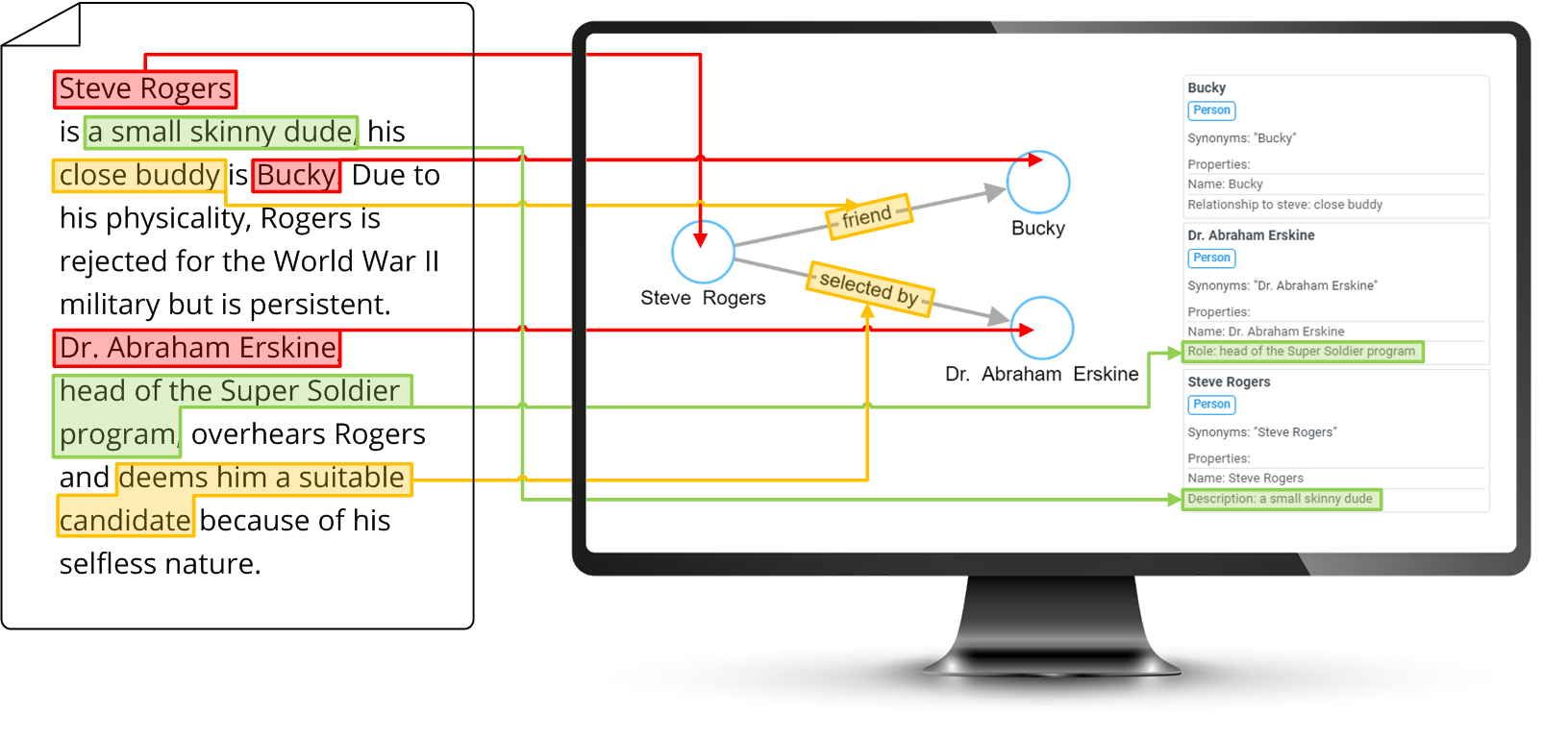
Powered by OpenAI
Continuous Learning
Export Graph
How it works
Follow these steps to get the most out of the Text2graph tool
Import Paragraph
Import a file (Word, PDF) or paste the first paragraph of your text. You can import up to 10.000 characters per paragraph. Splitting your text into paragraphs is important for the continuous learning mechanism and also for better navigation in the final graph to find which entities are mentioned in which parts of the text.
Merge & Rename
Take a look at the generated graph, find similar entities, and merge them. Similarly, you can merge duplicate relationships. This process is very important because merged or changed names are stored as synonyms and used in the next paragraphs to get better results from AI.
Import Next Paragraphs
Continue with importing the next paragraphs, merging and renaming nodes and relationships after every import. As your history grows you can easily find which nodes are mentioned in multiple paragraphs by clicking on a node. Similarly, you can see all nodes and relationships imported from a single paragraph by clicking on the paragraph in the history panel.
Export Graph
When your project is finished you can export the graph as Cypher or Gremlin statements to quickly import the graph into your graph DB. Or you can export it as CSV files, or PNG image. To import the data into a graph DB you can use Graphlytic, our graph analytics and automation platform.