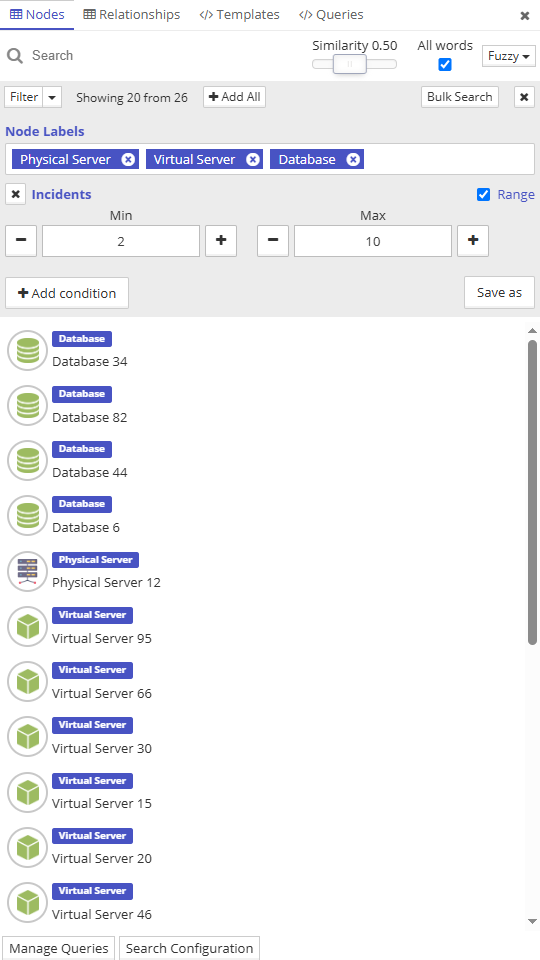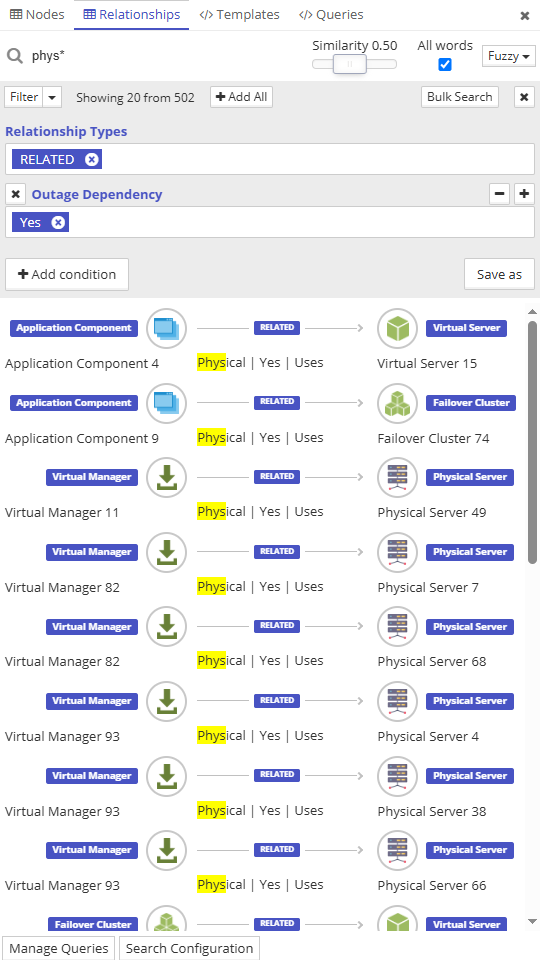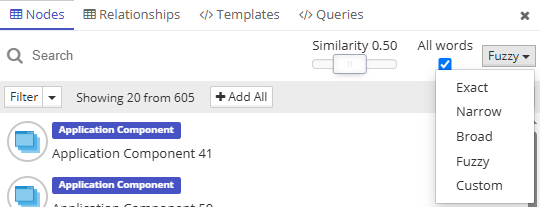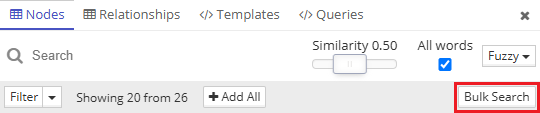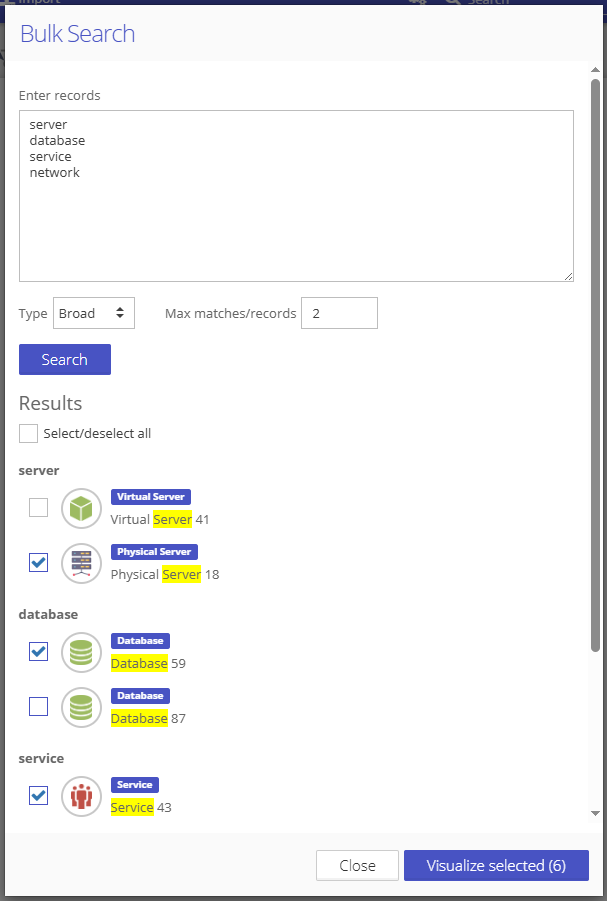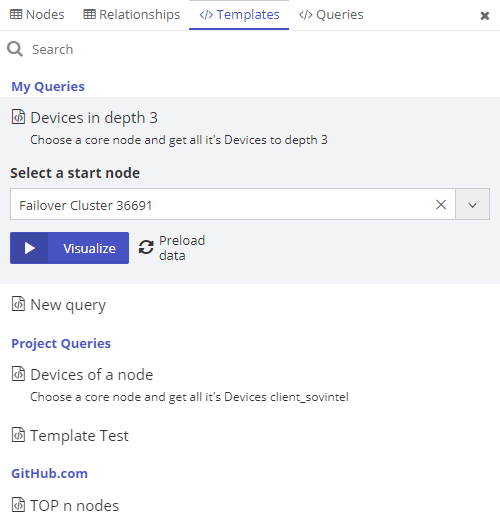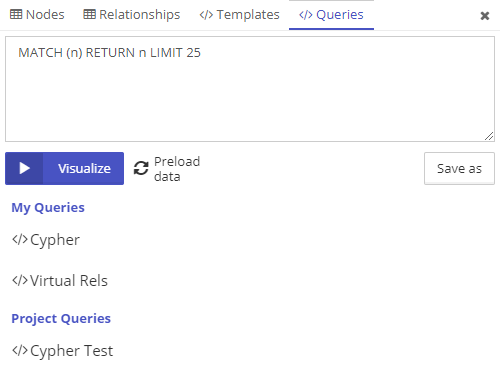Table of contents
The Graph Search menu in the visualization allows searching graph nodes and relationships using fulltext search and filtering conditions or matching graph patterns defined with a query or template. All saved fulltext conditions, queries, and templates can also be accessed on the Queries page.
1. Fulltext search and conditions
The “Nodes” and “Relationships” tabs work very similarly, they use fulltext search queries combined with property value conditions (filters) to search for specific nodes or relationships.
1.1. Search modes
There are several search modes available:
Exact - all search words must be present in the element and written exactly as typed.
Narrow - all search words must be present in the element’s data (logical AND).
Broad - at least one of the words has to be present in the element’s data (logical OR).
Fuzzy - allows you to set different “fuzziness” levels for the similarity search. Generally, a similarity of 0.5 means a distance of two or more characters (e.g., typos) from the search term, and a similarity of 0.8 and greater means a distance of one character from the search term. Fuzzy search has also the option to change between logical AND (All words have to be present) and logical OR (at least one word has to be present) with the check box “All words”.
Custom - the search term is passed to the search engine exactly as it is typed. This option is used by the more advanced users that know how to write complex fulltext search queries (e.g., Lucene queries or similar, based on the chosen search connector).
1.2. Bulk Search
The Bulk Search is available for nodes and relationships.
It allows you to enter multiple search terms and configure and perform the search on all terms simultaneously. The search terms can be copied from other sources, including spreadsheets, allowing us to quickly see if the graph contains matches on a larger set of search terms.
2. Templates
Query templates are pre-defined graph patterns (queries) with dynamic parameters. Before running a query template, the user can insert specific values in every dynamic parameter to configure the query for the task at hand. With templates, even non-technical users can easily run complicated queries.
More information on how to create and manage Query Templates: Queries
3. Queries
Queries are available for more technical users who need to run a specific query and visualize the result. Such queries can be saved for later access.